My life took an interesting turn. An unexpected turn. Have you ever just come across something which catches your attention and you think, “Oh, that’s interesting, I’ll take a quick look”, even though you have no plans to use it or do whatever it is that caught your attention and suddenly find yourself sucked into a deep rabbit hole like in Alice in Wonderland?
Well…. that was me this past week or so, and I think I’m still there. 🤪
So here is what happened.
I was quietly and systematically working on cataloguing many of the resources I have available to me and often loose track of, so I started listing them in a spreadsheet. I am subscribed to numerous YouTubers for various reasons, so I added a spreadsheet to list them and their area of expertise so I could easily find some videos on particular topics I want to review or learn. In the process of cataloguing them, I would scan their list of videos so I could appropriately categorize them. Well, of course, inevitably, I found myself staring at a video which set off all sorts of bells and whistles in my head.
I can’t really say I haven’t been at least partially digital because I do most of my journal writing digitally. Manually writing can cause a flareup in my wrist which can become very painful. I have been using MS Word for my journal and though I can do a lot in it, I often find myself feeling like there has to be a better way. I tried OneNote and Evernote but didn’t like them. I like MS Word because I can search easily to find something I wrote about and wanted to go back to. Besides running into a repeated issue which bugs me, I also know eventually Microsoft products will go out the door on my system because they are no longer in my budget. Things like this is always working in the background of my thoughts usually waiting for something to trigger a new idea. This is what happened when I saw the title of the video, “Creating a Digital Journal with Boho Berry Freebies”.
The video is only 10:23 minutes long, but it is chock full of helpful information. I don’t have an iPad. I do have an iPhone but I wouldn’t do something like this on my phone. I would probably go blind trying to see what I wanted to do because of the tiny screen. This video did one thing. It sparked the neurons of my tiny brain and sent me down a path of trying to find out if anything like what Kara showed in the video could be done on a Windows desktop computer.
And BAMB! down the deep dark rabbit hole I plunged.
First, I joined Boho Berry’s Facebook group “Boho Berry Digital Planners” so I would have access to other people who do digital planners and see if anyone is using them from a Windows platform. Let me tell you, there are, but not very many and it seems they had just as many questions as I did. I started to discover working from a desktop may not be as user friendly as it is working from an iPad, at least for digital planners. Also, it looked like, I would have to be willing to spend some money for some of the apps mentioned by others, which right now I’m not. My funds are limited so I wanted to see what I could do under these limited conditions.
Since November 28th when I ran across Boho Berry’s video, I have had moments of great frustration, and moments of “Ah.. Ha”s and moments of “by gosh, I think I got it!”. To only run this repeatedly over the following days until I arrived at my destination today.
First, I need to say that I’m doing two types of journaling. The first is a very minimal bullet journal, where I have a month calendar, a daily “What I did today” and then anything I want to write about my day. The second is my bible journal where I make notes about my daily bible reading and my thoughts regarding what I read and how it applies to me. I needed a solution for both of these.
You might wonder why I would move away from actual paper journals and notebooks, especially with my love of creating journals. I started originally writing in physical journals and I always had the same issue: FINDING SOMETHING I WROTE AND WANTED TO REFER BACK TO. Even if I did indexing which I tried to do when I first started to bullet journal, my indexes wouldn’t be intuitive enough to help me find what I one day wanted to search for. This is why MS Word became my “goto” for journaling. Since using MS Word, I have been able to successfully find every entry I wanted to refer back to for whatever reason by using the search option.
Here is what I felt I needed in a digital journal:
- all content had to be searchable
- it had to be easy to add text to
- text had to be easily formatted
- had to be able to add calendars
- calendars had to be editable
- graphics had to be easily added
- had to be able to add and edit internal and external hyperlinks
- it had to be appealing to look at
- PDF format, this has become a universal format which can be read from most applications and various platforms, the format has to be viewable years down the road
What I discovered is not one single product could do ALL of these things. Even Kara (Boho Berry) has to use two or more apps to accomplish what she wants to do in her digital journal.
At first, I didn’t think I would ever switch to a digital planner like the one shown in Boho Berry’s video. But I investigated anyway. The main reason I was investigating was to find out if something similar would work for what I needed. I looked at the planners Kara has but didn’t want to pay for one without knowing if I could use them on my desktop computer.
I searched for free digital planners. There are a few out there and I found one I decided to test with. This one I found through the Friday Freebies in the Boho Berry Facebook group. I knew working with a free digital planner would require more work than one I would pay for but I also knew I would learn a lot more by altering things myself than buying one with all the bells and whistles.
My biggest obstacle was finding programs to do what so many videos show you can do using an iPad. I will tell you this was the most frustrating part of my research. Especially, since I didn’t want to fork over any money or a lot of money. Adobe could certainly do the job but so many big software companies have switched to cloud based applications with monthly or yearly subscription fees. Fees I can’t afford. I’m still old school. I want to buy a software program that costs me a one-time fee and have done with it and run it on my computer, not on a cloud where my data resides on someone else’s hardware.
It took some work but I was finally able to determine there is a way using my Windows desktop computer to create, maintain, update and enhance digital planners in a PDF format. What is even better, I can do so inexpensively. Once I figured out the process, it is also easy to do, though like Kara, I have to switch between two or three applications to make it all possible. Here is what I can do:
- create a digital journal from scratch
- alter an existing digital journal (PDF format) or use it as it is
- copy/add/delete/insert pages, either from existing pages in a journal, blank or newly created from scratch
- add graphics
- add/delete/edit hyperlinks (internal locations and external locations)
- create my own layouts, or add layouts others have created
- add/format/delete/highlight/underline/etc. text
- use various fonts already available from my computer
- search ALL text, including any annotations I made or text pre-existing in the PDF document
- view digital planner from PDF viewers including Adobe Reader (also searches text and annotations)
- insert calendars and add text and images to the calendar
- create lists like ToDo list
I am sure I haven’t touched on everything that can be done. The hardest part was finding a program that would provide the ability to add hyperlinks. Here are three of my spreads I have created. I have blurred out some of my journaling for personal reasons:
This first image is my daily journal, as I stated, I blurred out my writing for personal reasons. The “What I Did Today” is an image I add to the page and then fill in with text as I do things during the day and I use the marker tool to color the box green to show it is completed. The rest is all free formed text I write throughout my day.
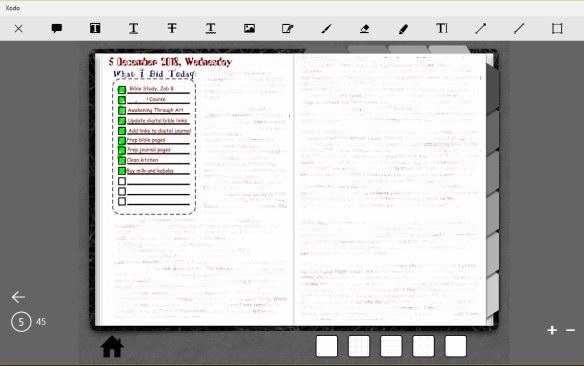
This next image is my December calendar. The calendar came in the free digital planner without dates, no text or images (just the lines creating the boxes). All the images I added are images (free for personal use, there are too many to quote sources, they can easily be found searching Christmas images on google) I found on the web. As the month progresses I add hyperlinks to the date so I can quickly go to my daily journal page. For instance, for December 5th, I can click on the 5 in the calendar and I’ll be switched to the page displayed above in the graphic for my 5 December daily. I enter what chapter of the bible I studied that day and insert a link to go to the journal page for my bible study (my bible study journal and daily planner are in the same file together. If I click on Job 9 & 10 for 6December, I’ll be taken to the next image below.
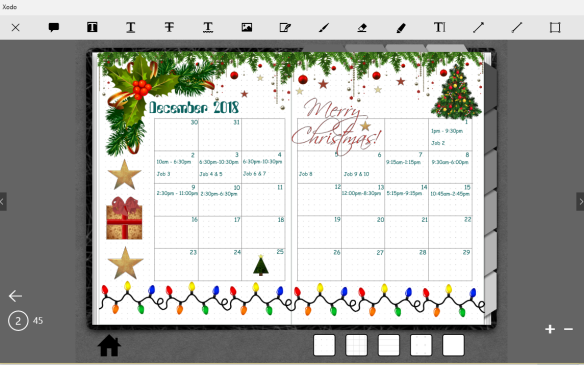
All graphics were found online and were labeled as free for personal use.
For my bible study, I found an NLT Bible online in a PDF format that was free for personal use. I only discovered today, I could separate out the chapter I study and insert it into my digital journal so on one page I have the scripture I’m reading and the opposite page is blank where I can add my notes and thoughts for that day’s reading.
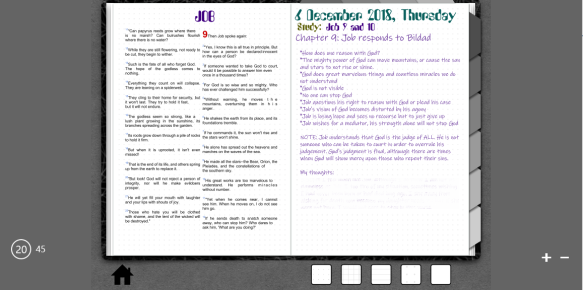
Discovering I could insert bible pages into my journal for my bible study was the “cat’s meow” so to speak. It is the frosting on the cake, as it were. I haven’t done it here yet but I can also highlight or underline the scripture text, and I can also add arrows or pointers from my notes to the scripture. The highlights and arrows can be created in different colors, so if you like to color code your bible notes, it can be done here as well.
Dare I say, I am IN LOVE with digital journals! The calendar gives you an idea of how creative someone can get in the journal. I could add my own artwork (digital or scanned copies) or search online for art to make my planner as beautiful as I want it.
Other than one program, all the editing done to create these pages was done via free software. I am still deciding whether to purchase the one that is not free. Even so, it is under $70 and a one-time purchase (not a subscription).
It didn’t take long to switch to this digital journal format. I had planned on starting the new year by trying out the digital journal but the bug had embedded itself deep. On 2 December I decided to just start trying it out for the month of December to see if I even liked it. From that moment on, I didn’t go back to MS Word, except to refer to what I had already written there.
The last day in my MS Word journal where I did any journaling was 1 December at 12:45am (so technically 2 December). What had finally inspired me to not wait was a bug I have run across in MS Word which bugs me and it happened two times in two days. The first time it happened I ran the repair option and it fixed the issue. The next day when it happened again, I tried the repair option and it didn’t fix it. The issue I’m mentioning is where the cursor doesn’t reflect on the screen the movement associated with the space key or the enter key. If I press the space key, the cursor doesn’t move. If I press the enter key, the cursor moves about two spaces to the right, not to the next line. When I start typing the cursor will jump to the location it is supposed to be in and the letters appear where they should go. This is frustrating because I rely visually on the cursor to be where it is supposed to be, if it doesn’t move as in the space key being pressed, then I’m pressing it a second or third time and end up with too many spaces in my sentence, or too many lines between paragraphs if it is the enter key. This is frustrating when someone is trying to enter data quickly which I do when I’m journaling.
I have read possible fixes to the issue which requires copying the data into a new document but my journal in MS Word for 2018 is 540 pages as of 1 December, so yeah, not doing it. With the digital journal, I will watch for any issues with the file getting large and possibly split it into quarterly or half year journals.
So yeah, now I’m digital. My calendar and bible study notes were all in paper journals, now they will be digital journals. I’ll still have real journals but they will be art journals. This takes the pressure off of me to have journals for writing. Now they can all be used with various mediums to create art in ALL the physical journals I have.
The great thing about digital journaling is once I have a planner I don’t really have to purchase another one. Keep the original file untouched. Use it as a template, then create whatever you want out of it. I won’t have to buy paper anymore to write on. My need to be creative on paper will be satisfied by my art journaling. My daughter will have a digital record of my life that she can literally put in her pocket. My need to be creative both digitally and physically is met.
The only thing I feel is missing in the digital journal is the appearance of turning the page. The software I use doesn’t do that. It also doesn’t swipe because I’m not using a touchscreen like the iPad has. The image may look like a book but it doesn’t mimic page turning. Maybe one day it will.
If you are interested in learning more about how I created my journal and pages, leave a comment below.

Wow, Patti, I love your enthusiasm! I hate the cloud, too, and don¹t keep anything there.
Have to tell you, I¹ve used the stand-alone database management program, FileMaker Pro, for years, keeping all of my dreams in records on the program. It¹s one where you can design pages with the fields you want to use, and different pages with different fields. I keep them in ten-year groups, so I have maybe 300 records in each of the decade files. It¹s interactive enough that I could look up the same phrase in all of the decades, but I don¹t know how to do that! I just search and play with themes within the decade.
So I have fields for the dream itself, a title, a self-assigning number, a theme, a dream task, notes of my daily life, symbols in the dream, people in the dream, and a big block for dream group or personal work on the dream. All the fields are searchable. So if I want to search for the word ³circle² or ³youth² or whatever, I can.
People think I¹m nuts, a little bit, but I can certainly identify with your need to classify and order the information you get in YouTube videos. The thing like that that I¹ve done is another FileMaker file of instructions for software programs. It¹s all in the same database, but I¹ve got sections on Word, Pagemaker, or InDesign, Photoshop and Illustrator. I wish I was better at sorting the YT videos into that system, too. Maybe I need to start a new database of art instructions.
Obviously I can readily see how you¹d get hooked!
Hugs, Barbara
LikeLiked by 1 person
Hello Barbara, Filemaker Pro looks interesting and I’m glad you have something that works for you. Sadly, it is way too expensive for my budget. Thanks for sharing the information. It is always nice to hear from you and what solutions you have found. It is always great to find something to be passionate about that helps with staying organized. ❤
Patti
LikeLike
Cool, interesting, complicated, challenging. Kudos. ❤
LikeLiked by 1 person
Thanks, Jack! It was also great FUN to do and brings me joy every time I write in it. ❤
LikeLike
I love your analytical approach. Good to see I’m not the only one who makes desired feature lists before testing solutions. Kudos to you for working out your ideal system.
LikeLiked by 1 person
Hi Susan, well I don’t actually make a list of desired features at least not physically. They build in my head as I go. Especially when I have been using something that doesn’t exactly do what I want. Writing the feature list in my post was really the first time I wrote it out… haha. I know I should plan better, I probably forgot something and will discover it down the road and have to figure a way to incorporate it if it doesn’t already do it. Like inserting the page from a PDF bible came to me only a day to two ago. So who knows what will appear on that feature list later on. lol Thanks for reading and commenting!
LikeLike
Pingback: I’m making progress and learning something new every day… | Purple Tulip Art Studio